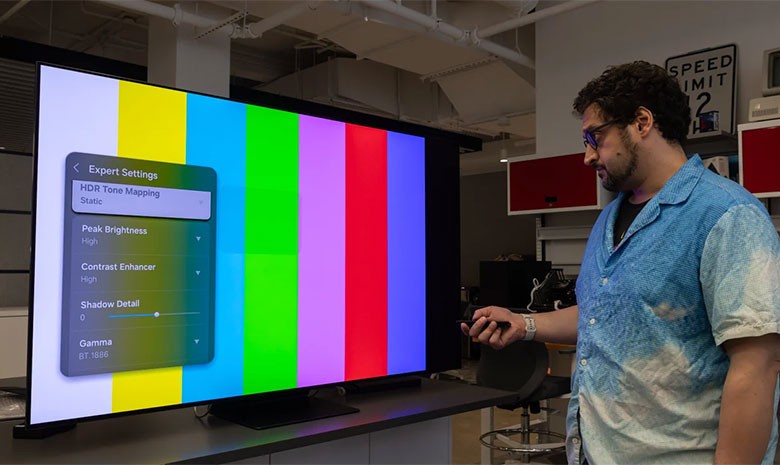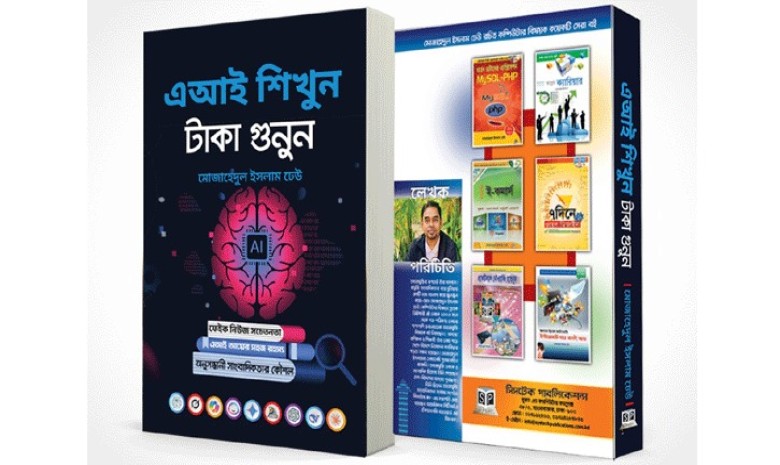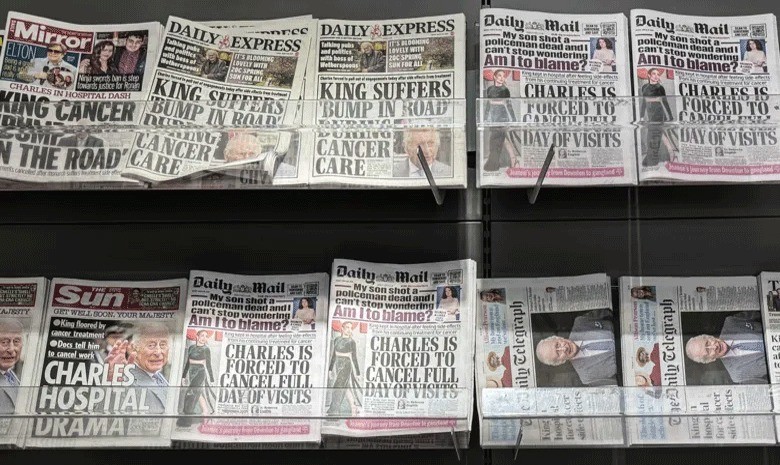These days, the television at home is more than just a device for watching pictures — it has become the centre of entertainment. New technologies and smart features bring a cinema-like experience into our living rooms. Yet often, despite having a modern TV, viewers fail to enjoy that authentic cinematic feel.
Images appear distorted, scenes are cropped, and colours look unnatural. In many cases, this happens because of default settings rather than hardware limitations. Professionals know that with just a few simple adjustments, the picture quality can be improved dramatically.
These tips are not only useful for watching films or dramas but also enhance the realism of gaming and media streaming. By optimising picture quality, balancing colours, and making full use of HDR content, a television can deliver a professional-grade viewing experience at home. Here are five simple but highly effective professional tips that can instantly improve your TV’s performance.
1. Fix stretched images
Sometimes images appear compressed or cropped, usually because of Picture Size or Screen Size settings. Look for options in the TV menu such as Picture Size, Zoom, Wide, or Aspect Ratio. When video signals are displayed pixel-for-pixel, the quality improves and the picture looks sharper. Select Direct, Just Scan, or Original to display video as it is received. For older devices such as DVDs with 4:3 output, use either 16:9 or 4:3 mode. If the edges of the picture are cut off, disable Overscan — on LG TVs this may appear as Just Scan. With this adjustment, you will see the entire image without distortion.
2. Turn off the Soap Opera effect
The “soap opera effect” is a common problem where motion looks unnaturally smooth. This occurs when the TV converts video shot at 24fps or 30fps into 60fps or higher. Most TVs have a Motion Smoothing or Image Processing feature. While this may help for sports or gaming, it looks unnatural when watching films or dramas. Turn off Motion Smoothing; in some TVs it is disabled automatically in Cinema or Theatre mode, otherwise you can switch it off manually in the menu.
3. Control brightness and light sensors
Many TVs have Ambient Light Sensors that adjust brightness according to the room’s lighting. This can make images appear too bright or too dark. In the menu, look under Backlight or Picture settings and turn off Ambient Light or Intelligent Sensor. Also, set Energy Saving or Power Saving to Low or Off, and adjust the backlight manually if needed. This ensures stable brightness and gives you full control over your picture.
4. Adjust white balance
By default, many TVs display colours that are overly sharp or cool, making blue, green, or yellow tones appear exaggerated. For more accurate colours, use Movie, Cinema, Filmmaker, or Warm White Balance modes. These modes typically use the D65 white point, providing natural colours as intended by filmmakers. Even without advanced calibration, these settings usually deliver accurate results. Selecting Warm for white balance ensures natural tones, especially for skin colour, making movies and games look more realistic.
5. Enable HDR from external devices
To enjoy HDR video from Blu-ray players, game consoles, or streaming devices, certain settings must be activated. Ensure HDMI settings are set to Auto or 2.1. When HDR or Dolby Vision is available, choose Picture Mode Movie or Dolby IQ. In your device’s System Menu, activate HDR in the HDMI, Output, Picture, or Video settings. These steps allow you to take full advantage of HDR or Dolby Vision content.
By following these five simple tips, you can resolve most picture quality issues on your TV. Moving beyond outdated default settings, these small adjustments can make films, dramas, and gaming more realistic and enjoyable.
According to technology experts, such menu changes can bring the cinema-theatre experience into an ordinary living room. With the right settings, any TV at home can display professional-quality images. All it requires is a little time exploring the menu and applying these adjustments.
Total views: 917