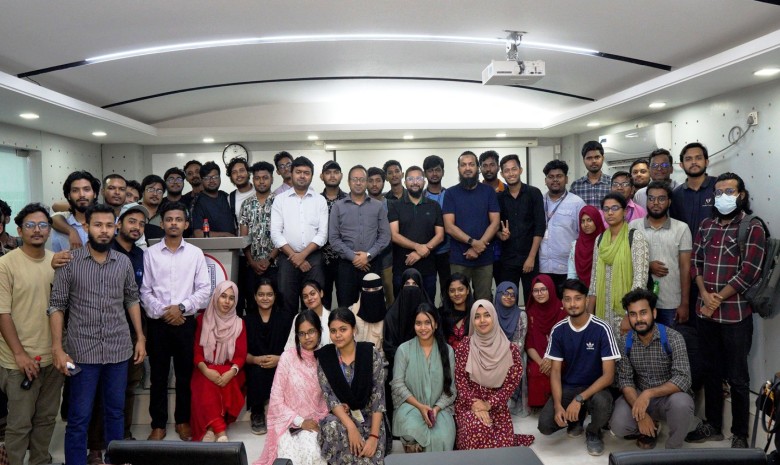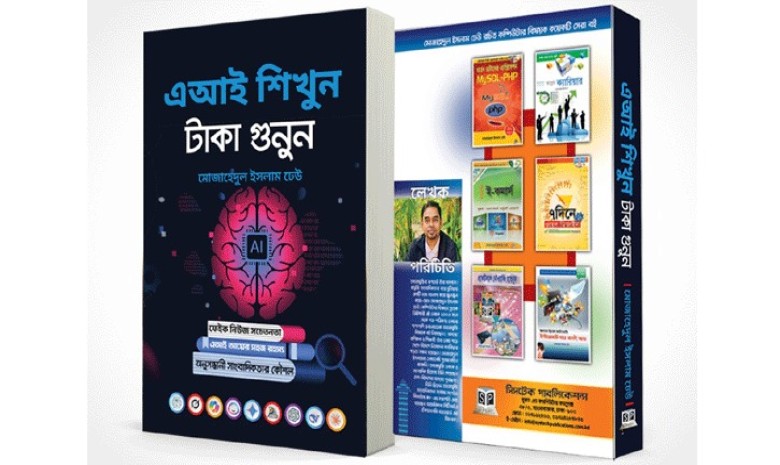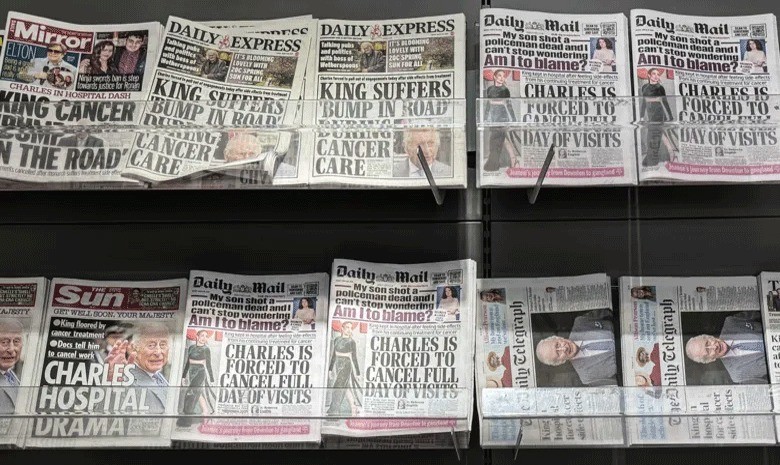Working with an Excel spreadsheet can often test both patience and focus. Endless rows of unstructured data, scattered columns, odd spaces, and unnecessary characters can make the task feel like solving a complex puzzle.
Yet, with the right techniques, this challenge can be transformed into a creative process. By following a few simple steps, chaotic data can quickly be reshaped into a clean, organized, and professional format.
Here are five effective strategies that can make your Excel sheets tidy, user-friendly, and visually appealing within minutes. Once mastered, these steps turn Excel into more than just a program — they become a showcase of efficiency and skill.
1. Clean up text
The first step is to remove unnecessary spaces, hidden characters, and irregular capitalization. Functions such as TRIM, CLEAN, and PROPER are particularly useful.
TRIM eliminates extra spaces, leaving just one space between words.
CLEAN removes hidden or non-printable characters often found in imported data.
PROPER converts text into proper case, standardizing names like “ADA” or “ada” into “Ada.”
When combined, these functions ensure uniform, professional-looking data. To finalize the cleanup, save the output as plain text using “Paste as Values (V).”
2. Apply professional formatting
Once the text is cleaned, formatting helps create a user-friendly sheet. The Format as Table tool instantly adds a professional look, with built-in filters, alternating row colors, and dynamic range expansion. Maintaining consistency in number formats is also vital — currencies, percentages, and dates should follow a uniform style. Fonts and sizes should match, with headers at 12 points and general text at 11 points. Aligning text to the left, numbers to the right, and dates or headers at the center makes the sheet look more structured.
3. Highlight key data
While numbers matter, visual cues make critical information stand out. Conditional Formatting highlights key values instantly — for example, cells showing sales over one crore can be shaded green, while lower figures may appear red. Top or bottom percentages and threshold values can also be emphasized. However, excessive use of colors or icons can clutter the sheet, so moderation is essential.
4. Show trends with Sparklines
Large charts often occupy too much space. Sparklines offer a compact alternative by embedding miniature line or column charts directly into cells. For instance, sales performance by product can be visualized quickly through small in-cell graphs, making month-to-month trends immediately clear without creating bulky charts.
5. Improve navigation
Even well-formatted sheets become difficult to use if headers disappear while scrolling. Freeze Panes keeps header rows visible, ensuring smoother navigation. Filters allow users to isolate specific categories, such as products, regions, or order statuses. This makes handling large datasets much easier.
By cleaning, styling, highlighting, using sparklines, and freezing headers, anyone can transform a messy spreadsheet into a clear, professional, and functional document. Messy data no longer needs to be intimidating — with these steps, Excel becomes a powerful tool for clarity and productivity.
Source: MUO
Total views: 955